Discord has changed the icon of its app in its recent update. It is good that the company has updated its users to keep them engaged but many users are not happy with the new app logo of Discord.
If you are one of them, this article will help you to Change Discord Icon on Windows 11.
Change the Discord Icon in Windows 11
Follow these simple steps to change the app icon of your Discord app
1. Create a Desktop Shortcut:
You should have an app shortcut of the Discord app on your desktop to change an icon in Windows 11. Skip this section if you have a shortcut. otherwise, follow the below steps to create a desktop shortcut for the app.
1. Open the “Start Menu” on your desktop.
2. Search for “Discord“
3. Tap on the “Open File Location” option to navigate to the Discord app’s location.
4. Copy the app’s shortcut and paste it on your desktop
2. Using Image as Discord Icon:
If you want an image to be your Discord icon and want to have a custom Discord icon, the first thing you may need to do is modify the file type.
ICO is the icon file format used by Windows 11. It is a compressed format that can hold numerous pictures of various sizes and colour depths, allowing icons to be displayed at various heights and resolutions without reducing quality.
On the other hand, the file format of a picture can be PNG, JPEG, RAW, and so on. To utilize an image as an icon, it must first be converted to ICO format. Here’s the step how you can do:
1. Go to the browser search PNG to ICO converter and open the website.
2. Click the Choose Files button, and upload the image you want to convert.

3. After uploading, click the “Convert” button to begin the conversion process.

4. When the process is complete, a “Download” button will appear, click the button once which will save the icon to your computer.

3. Changing Discord Icon
Once the app shortcut and Logo are created, next to change the icon.
1. Right-click on the Discord app shortcut and select Properties. (Alternative, Click on the Discord app shortcut > “Alt+Enter” )

2. Click the Change Icon button.

3. Click the Browse button and select the image you converted in ICO format.
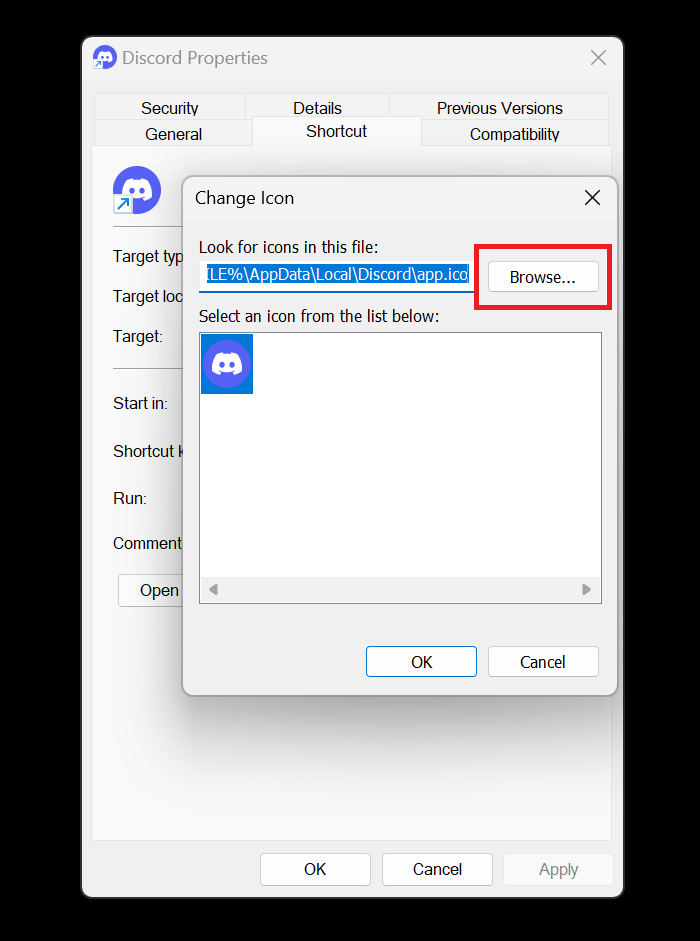
4. Click on the OK button

Next, the “Apply” button and the icon will change.
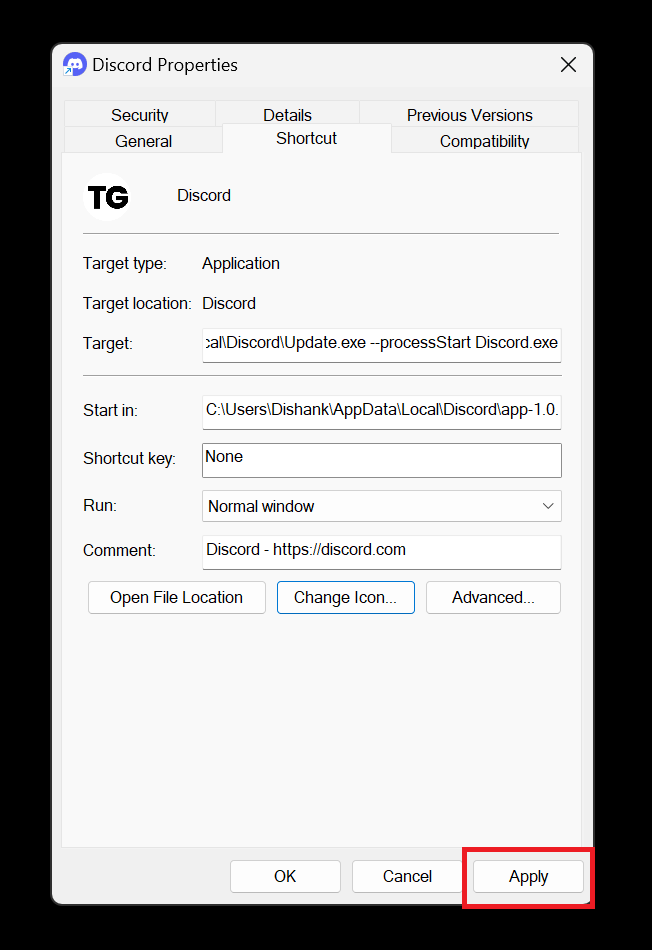
That’s how you change the icon of the Discord app on Windows 11 on your desktop.
After changing the Discord app icon you can see the taskbar icon can still show the old icon.
To get a new discord app icon you can unpin the discord icon from the taskbar and again pin the icon to the taskbar.
Restore an Old Discord Icon
If you can restore the default discord icon follow these steps:
1. Right-click on the Discord app shortcut and select Properties. (As an alternative, Click on the Discord app shortcut > “Alt+Enter” )
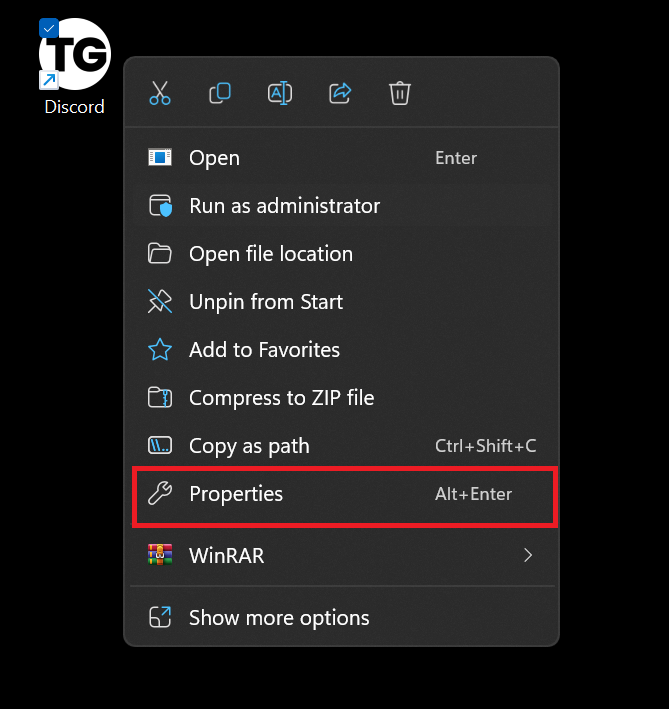
2. Click the Open File Location button.

3. Copy the folder path where you can see the discord default app’s icon.
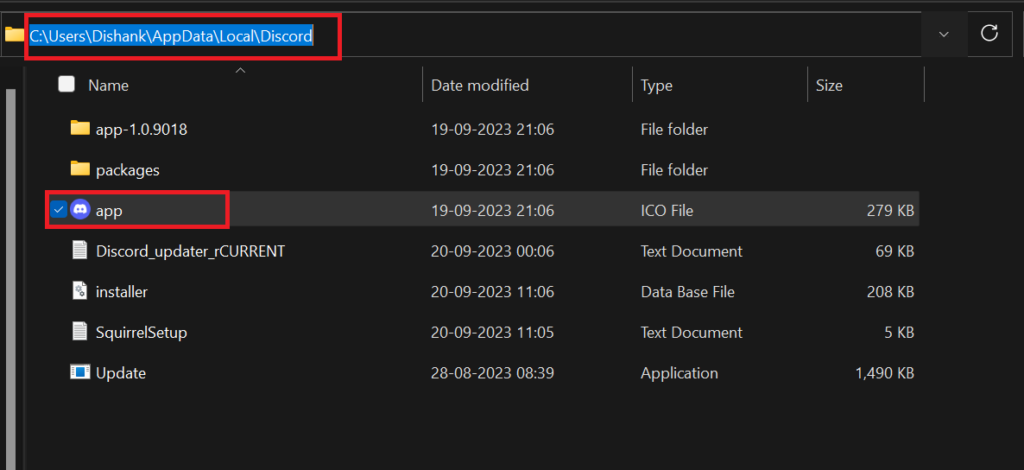
4. Go back to the properties section, and tap the “Change Icon” button.
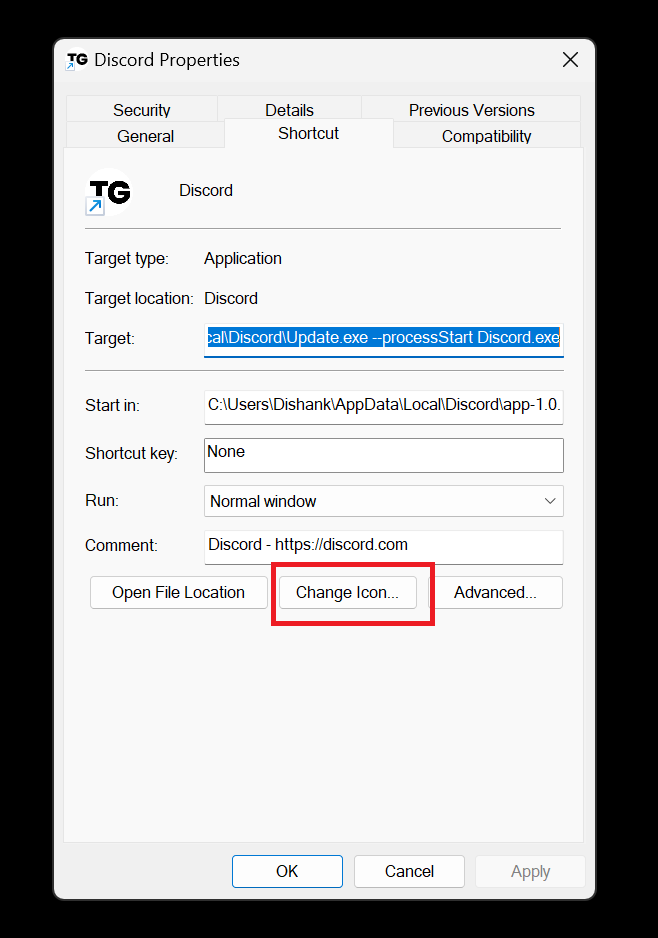
5. Click the Browse button.
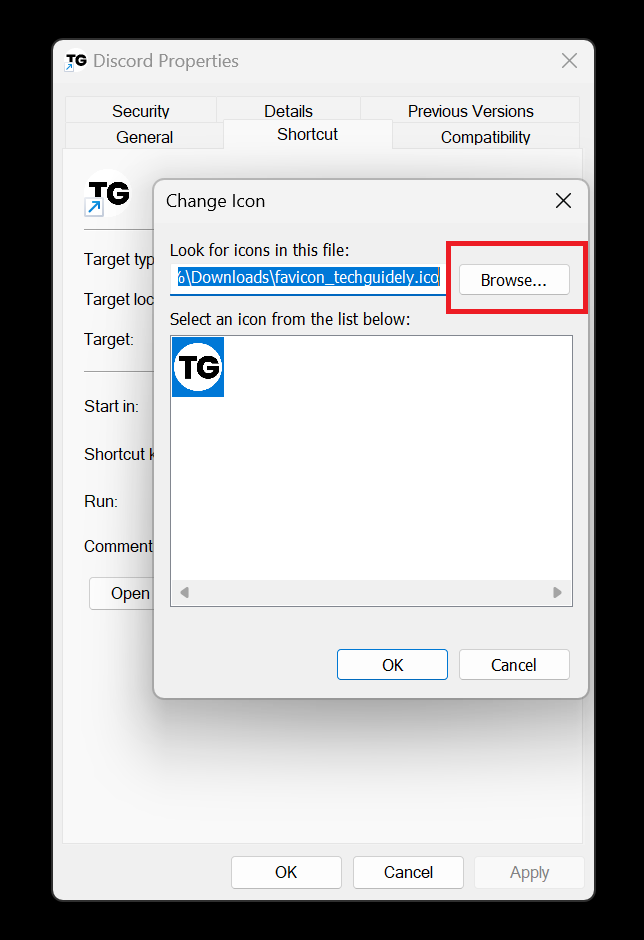
6. Paste the path in the address bar, select the old icon’s ICO file, and click the Open button.
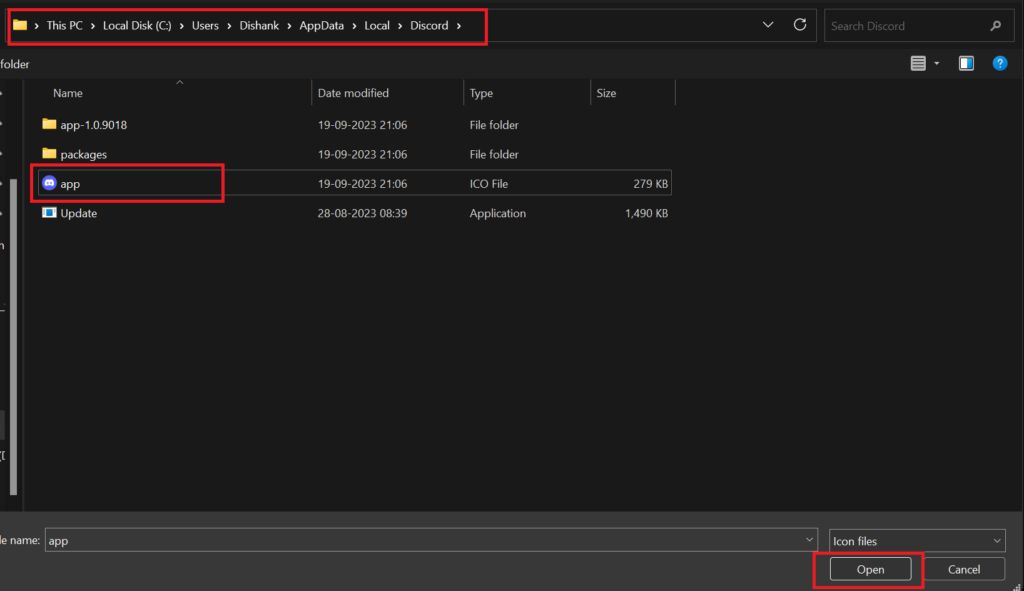
7. Click the OK button on the Change Icon page.
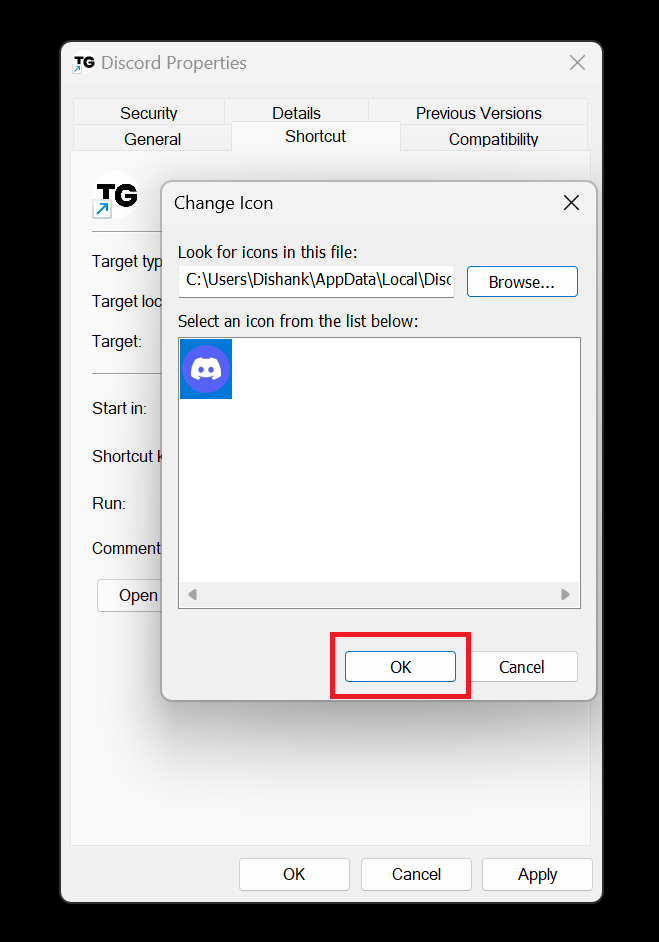
8. Tap the Apply button on the properties page, and you’ll get the old default icon.
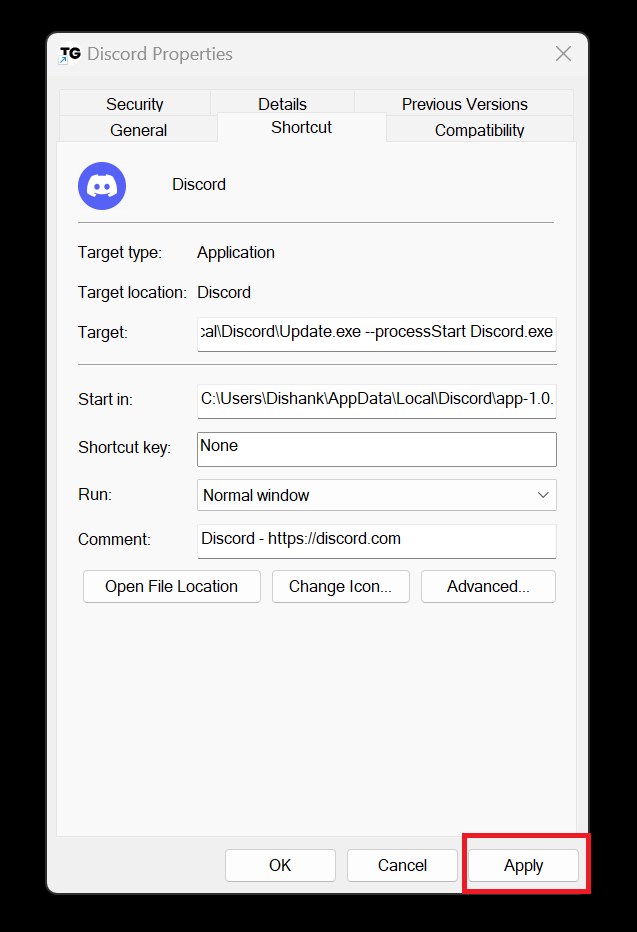
You may use any image as your Discord app icon in Windows 11 by following these steps.
FAQ: Change Discord Icon on Windows 11
Q1. Can I change the Discord icon without using a shortcut?
Ans: No, the easiest way to change the Discord icon on Windows 11 is by creating a custom shortcut.
Q2. Can I use animated icons for Discord on Windows 11?
Ans: Animated icons are not officially supported by Discord for shortcuts, so you may not be able to use them for the shortcut icon.
Q3. Will changing the Discord icon affect the functionality of the application?
Ans: No, changing the icon of the Discord shortcut won’t impact the functionality of the Discord application itself.
Also Read:
Discord Exclamation Mark on Server – Easy Way to Fix
How to Stop Discord From Running in the Background on Windows 11



1 thought on “How to Change Discord Icon on windows 11”