Enabling Dark Mode on your iPhone can be a great way to reduce eye strain and save battery life.
If you prefer to browse the web in dark mode at night, you may force websites to enable dark mode in Safari on your iPhone and iPad for a more great browsing experience.
In this article, we will show you how to force Dark Mode on any website on iPhone in IOS 17. So read the full article and don’t miss any part.
How Do You Enable the Dark Mode for Unsupported Safari Websites on iPhone?
While iOS 17 doesn’t have a built-in feature to force Dark Mode on websites, like Wikipedia and etc. You can achieve this using third-party Safari extensions like Nightfall.
There are many amazing Safari extensions available on the app store created just for this purpose. After testing numerous extensions, I found Nightfall to be effective in most areas.
Nightfall is a free app available on the App Store that allows you to enable Dark Mode on any website you visit using Safari.
Download Nightfall on Your iPhone and Activate It

Download and install Nitefall on your iPhone device. (direct link)
- After installation, Open the “Settings app“.
- Scroll Down and select “safari“.
- Under the “General” section, choose “Extensions“.
- Tap on “Nightfall” and turn it on.
How to Activate Dark Mode for Unsupported Websites
After successfully turning on Nightfall on your device, you must activate it for specific websites.
- Start Safari on your iPhone or iPad and navigate to the website where you want to enable dark mode.
- Tap on the “aA text button” at the bottom of the screen.
- Now, select “Nightfall”
Note: After selecting Nighatfall, a popup will open where you will have to access Nighatfall, before that read this information: It's important to remember that Nightfall has the ability to read and change critical information on web pages, such as your browser history, credit cards, phone numbers, and passwords. When you utilize the extension, it can also access the current tab's webpage. Although this extension is trustworthy, we advise not using it on sensitive web pages. Keep it only for reading on or exploring the web on specified websites, such as Wikipedia.
- Next, after allowing nightfall extension turn on the toggle, and your webpage is converted to dark mode.
How do I turn off the Nightfall extension?
To turn off the Nightfall extension in Safari on your iPhone, follow these steps:
- Open the Settings app on your iPhone.
- Scroll down and tap on Safari.
- Tap on Extensions.
- Locate the Nightfall extension and toggle it off.
This will disable the Nightfall extension in Safari.
Benefits of using dark mode in safari
Dark Mode on devices can reduce eye strain, improve sleep patterns, save battery life on OLED or AMOLED screens, enhance focus, and be visually appealing.
Accessibility for people who are visually impaired or sensitive to bright light can also be improved.
Users may adjust Dark Mode by changing the contrast, brightness, and other settings.
In low-light environments it can reduce glare, making the screen more readable.
For people with visual impairments, it can also give uniformity across various operating systems and apps.
Wrap up on force Dark Mode on any website on iPhone in IOS 17
that’s it! How you can use dark mode use in your iPhone for Unsupported Websites in Safari.
Now that you’re aware of this useful technique, use it to improve your nighttime reading experience.
if this article is helpful to you please comment down!
FAQ: How to Force Websites to Enable Dark Mode in Safari on iPhone n IOS 17
1. Does iOS 17 have a built-in feature to force Dark Mode on websites?
Ans: No, iOS 17 didn’t have a native option to force Dark Mode on websites system-wide. However, you can use third-party browsers or extensions to achieve this.
2. Is there a way to schedule Dark Mode for websites in iOS 17?
Ans: Scheduling Dark Mode for websites may require specific browser extensions or tweaks. Check the settings of your chosen browser or extension to see if they offer scheduling options.
3. Does forcing Dark Mode on websites work for all websites?
Ans: Not all websites support forced Dark Mode, as it depends on how the website is designed and whether it offers a Dark Mode-compatible version. Some websites may not display correctly when forced into Dark Mode.
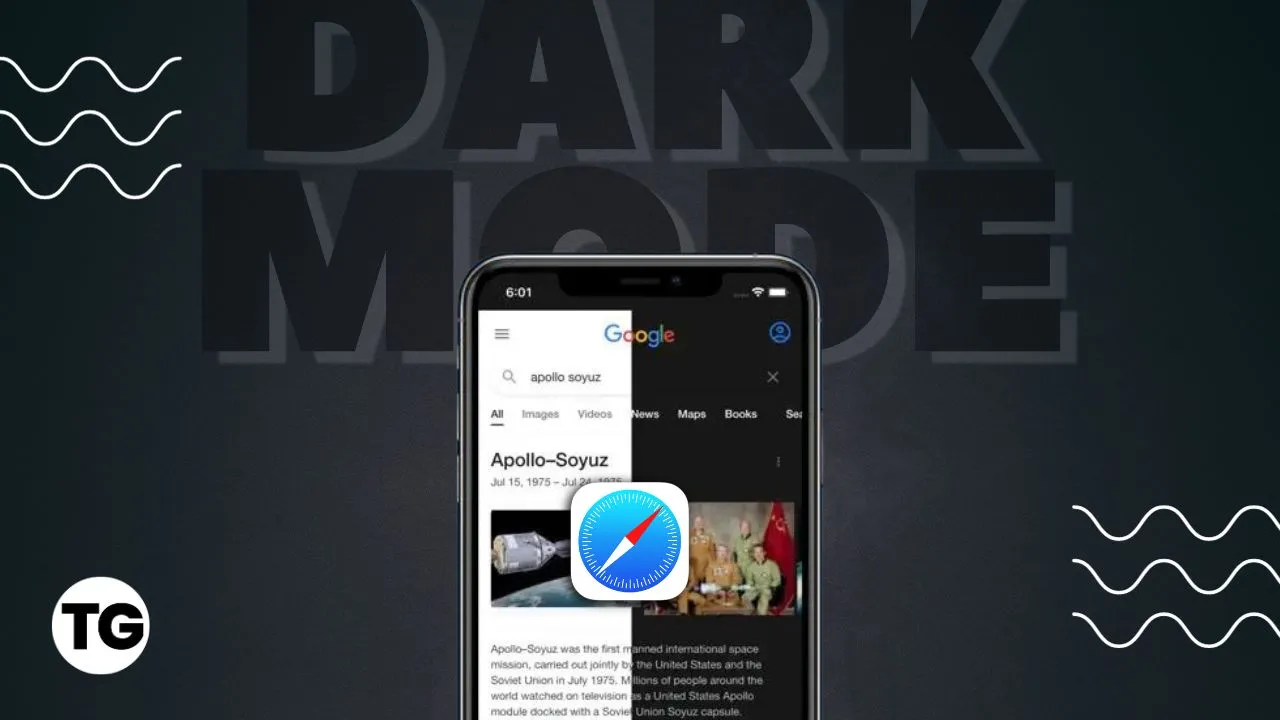



2 thoughts on “How to force Dark Mode on any website on iPhone in IOS 17”