If you own an iPhone, you may have noticed the phrase “My Card” in the Contacts app and wondered, “What is my card on iPhone?”
it’s your personal contact card in the Contacts app. It contains your phone number, email, address, birthday, and more.
It is also used by Safari, Siri, and other services to autofill your name, email, phone, address, and more on websites and payment pages.
You can use it as your default contact information when sharing your contact information with others.
What is My Card on iPhone?
“My Card” on iPhone is your personal Contact Card in the Contacts app, containing your contact information and serving as the default card when sharing your contact details with others.
How to Create My Card on iPhone
If you don’t see your name in your iPhone’s Contacts app, follow these steps to add My Card.
- Open the “Contacts App” on your iPhone.
- Tap on the “+” icon in the top-right corner of your screen.
- Next, fill in the details that are made available on your Contact Card like your name, email, phone, address, and more.
- Then tap on “Done” placed on the top-right corner of your screen and Save details.
Set the My Card to Your Info
Once you have created your My Card, you will be setting the My Card to your info. Here are steps :
- Go to “Settings App” on your iPhone.
- Then scroll down and tap on the “Contacts”
- Next, Tap on “My Info”
- Now, Select the My card that you created or Search your card.
Alternative, way to set the My Card to your info:
- Go to “Settings App” on your iPhone.
- Tap on “Siri & Search”
- Then “My Information”
Or,
“Settings App” > “Safari” > “Autofill “> “My Info“
To Check Open the Contact app and you can see the contact card you created shown at the top
How to Change My Card on iPhone
Changing your “My Card” on your iPhone is necessary to update and maintain accurate contact information, enhance privacy, and tailor your contact details for various contexts and purposes.
Here are steps to edit a contact card on an iPhone:
- open “Settings App” on your iPhone.
- Tap on your card at the top of the screen. You’ll see “My Card” under your name.
- Tap “Edit” in the screen’s upper-right corner.
- here you can update your name, email address, phone number, and other details.
- After making any necessary changes, tap “Done” to save your updated contact card information.
How do I remove my Contact Card?
To Delete your contact card on your iPhone, you can follow these steps:
- Open the Contacts App on your iPhone
- Tap on “My Card” at the top of the screen.
- Tap on “Edit” in the upper-right corner of the screen.
- Scroll down to the bottom of the screen and tap “Delete Contact”
- Confirm that you want to delete your contact card by tapping “Delete Contact” again.
How to send my contact card on iPhone
To send your contact card on iPhone, you can follow these steps:
- Open the Contacts app on your iPhone.
- Tap on the contact whose card you want to share.
- Scroll down to the bottom of the page and tap on Share Contact.
- Choose the platform you want to use for sharing, such as iMessage or SMS.
- Enter the phone number or recipient’s name and tap Send.
Wrapping up on How to Change My Card on iPhone
In this post I have provided all the information about the contact card, I hope you liked it.
Make a contact card Give it a try and see how it can simplify your life!
FAQ: What is a Contact Card on iPhone?
1. Can I back up my Contact Cards on iPhone?
Ans: Yes, your Contact Cards are typically synced with iCloud if you have iCloud Contacts enabled. This means your contacts are backed up in the cloud. Additionally, you can back up your entire iPhone using iCloud or iTunes to ensure your contacts are safe.
2. Are Contact Cards on iPhone secure?
Ans: Yes, Contact Cards on iPhones are stored securely, especially if you use a passcode or Face ID/Touch ID to lock your device. Apple takes privacy and security seriously and encrypts your contact data to protect it from unauthorized access.
3. What information is typically found on a Contact Card?
A Contact Card can include a variety of information, including Full name Phone numbers, Email addresses, Physical addresses, Job title, Company name, Profile picture and Social media profiles.
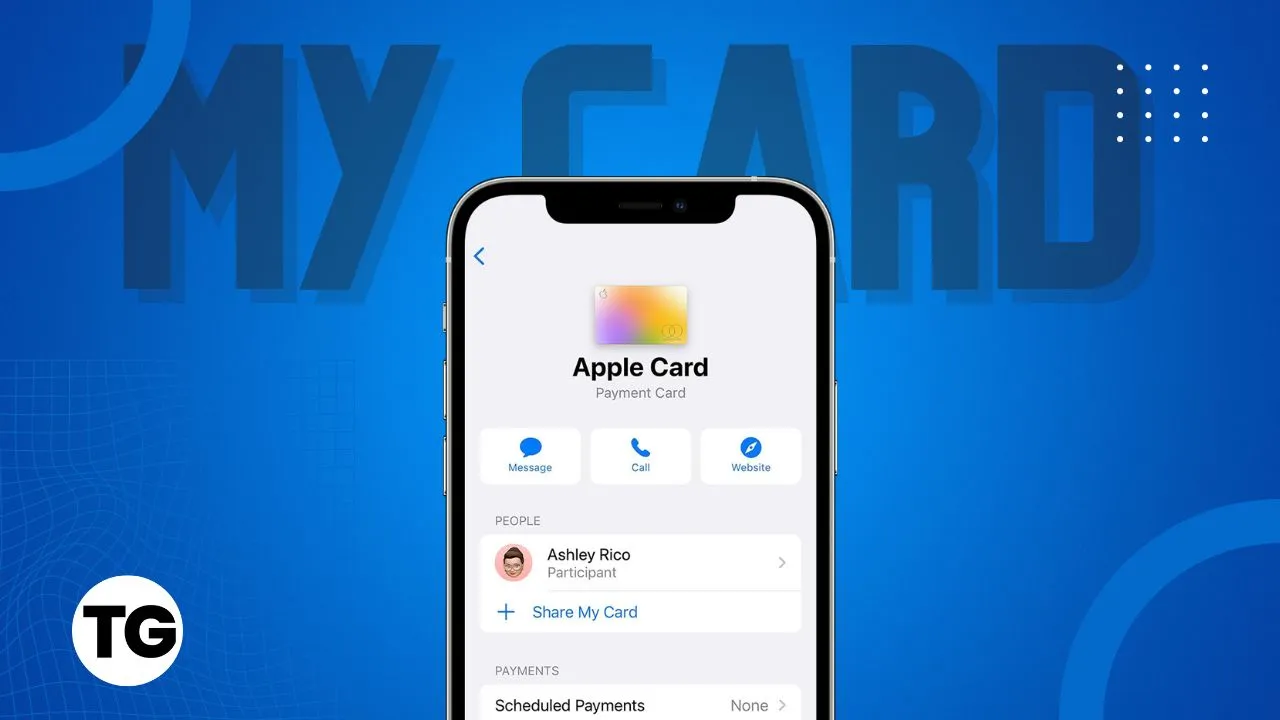



3 thoughts on “What is My Card on iPhone? How to Change My Card on iPhone”