For Apple customers, iMessage is a popular texting application noted for its variety and ease. In iMessage one of the most popular features is the ability to Edit iMessage.
When a grammatical error sneaks into the conversation or you want to make adjustments to previously sent messages, the Edit Button comes in handy.
However, problems can arise from time to time, and one particularly vexing issue is the “Edit iMessage Not Working” issue with iOS 17.
are you phasing the same problem?
Don’t worry in this guide we will talk about how you can fix the Edit iMessage Not Working issue in your iPhone.
Understanding the iMessage Editing Not Working Issue
Before we begin troubleshooting, let us first define the problem. When the “Edit iMessage Not Working” error occurs, you may find that you’re unable to edit or modify text within an iMessage conversation.
This can be particularly frustrating when you need to correct a message or make changes to a previous conversation.
Common Causes of the Problem:
The iMessage editing feature does not work issue in iOS 17 can be caused by a number of things.
such as software glitches, outdated software, incorrect or misconfigured iMessage settings, and cache buildup.
How to Fix Edit iMessage Not Working on iPhone in IOS 17
Now that we’ve identified potential causes, let’s move on to the steps you can take to fix the Edit iMessage Not Working error.
Check that your devices are compatible
Make sure your devices are compatible first and foremost.
Remember that the most recent versions of the operating systems are needed on all devices in order to use the editing iMessage capability.
It will not work on older operating systems.
The original message will still be displayed to message recipients who are still using earlier versions of the software.
If your updated message is not appearing on the other side of the range, keep that in mind.
Note: It should be noted that Apple allows you to change an iMessage up to 15 minutes after it has been delivered. You won't see the edit button in the popup menu if you try to edit an iMessage that was sent more than 15 minutes ago.
Update iOS to the Latest Version
Make sure your iPhone and iPad software is up to date with the latest version of IOS. Sometimes there are bugs in the software, which can cause this problem.
Apple frequently releases software updates with many bug fixes and performance improvements. here are steps to update the software:
- Open the Settings App on your iPhone or iPad.
- Go to General and then tap on “Software Update“
- Then, download and install the latest version of iOS/iPadOS software on your device.
This will help you to resolve the problem.
Turn Disable/Enable iMessage
Turning iMessage on and off can also usually solve problems with the app. This small trick can help to solve many problems related to Messages. let’s do it:
- Open “Setting App” on your iPhone or iPad.
- Tap on “iMessage” > turn off the toggle button. After that, restart your device. (To restart follow the below step)
- After your iPhone has rebooted, go back to the Messages app settings and enable the iMessage toggle.
Force Restart Your iPhone
Restarting your iPhone is one of the most effective and easiest ways to solve this problem. Even most of the iPhone issues can be fixed to force restarting.
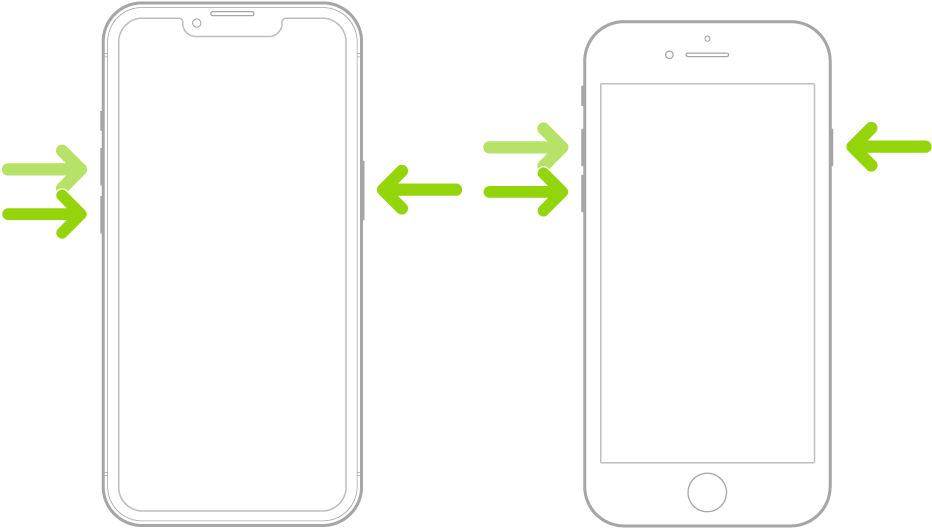
For iPhone X or Later: Press and hold the volume up/down button and the power button. An on-screen slider will appear. Next, drag the slider to shut down your device.
For iPhone 8 and Earlier: Hold down the home button and the power button. An on-screen slider will appear Then drag the power off slider to turn off your device.
Force the Messages App
Sometimes due to problems with the app, you have to force quit it. On Edit iMessage Not Working on iPhone you also try this to solve the problem.
For iPhone X or Later: Swipe up from the home bar and hold your finger along the center of the screen. Swipe up on the Messages app card to force close the app.
For iPhone 8 and Earlier: Double-press the home button and then slide up on the Messages app card to force close the app.
Then, launch the Messages app and navigate to the chat. Long-press the already sent message and then hit the Edit button in the menu.
Find that iMessage is not unavailable
If iMessage goes down, it will encounter a number of problems.
The good news is that you can simply determine whether or not iMessage is unavailable by visiting the Apple System Status webpage.
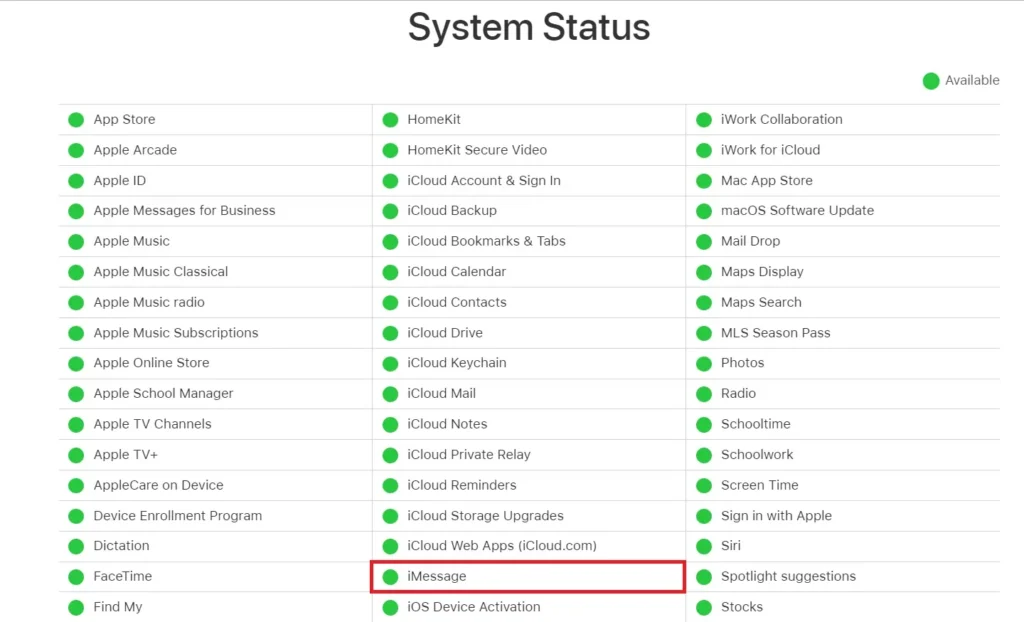
If the circle to the left of iMessage is green, iMessage is in good working order. If the circle is yellow, the messaging service is experiencing a problem.
Reset All Settings
If the problem persists, you can try resetting all settings on your iPhone or iPad. This will not delete your data, but it will return all system settings to their default settings.
Follow these steps to reset all settings:
- Open “Setting App” on your iPhone or iPad.
- Tap on “General“
- Now, click on Transfer or Reset iPhone. (For iPad -> Reset -> Reset All Settings)
- Next, You will now be requested to enter your device passcode as well as the Screen Time Passcode (if you have enabled it).
- Then Tap on “Reset All Settings” to confirm the process.
wrap on Fixed iMessage Editing Not Working on iPhone
So yes, these are the most effective methods for fixing iMessage editing difficulties on iOS. I hope you can try this guide to solve your problem with iMessage Editing Not Working on your iPhone.
comment down if it’s helpful for you!
Thank You!
FAQ on Fixed iMessage Editing Not Working
Q1. What if I don’t have the option to update to iOS 17?
Ans: If you don’t see an option to update to iOS 17 in your settings, your device may not be compatible with this version. A list of compatible devices can be found on Apple’s official website.
Q2. How do I clear the iMessage cache on my iPhone?
Ans: By turning off iMessage, shutting down your iPhone, waiting a few minutes, and then turning it back on, you can delete the iMessage cache. This enhances the functionality of iMessage.
Q3. What should I do if none of the troubleshooting steps in this guide resolve the issue?
Ans: If the problem persists after completing all of the troubleshooting steps, contact Apple Support for specialized support and additional direction.




1 thought on “How to Fix Edit iMessage Not Working on iPhone in iOS 17”