Ghost touch, also known as phantom touch or ghosting, is a tricky issue where your iPhone’s touchscreen registers touch inputs or swipes that you didn’t physically make.
This can manifest in various ways, such as unexpected app launches, unexpected typing, irregular scrolling, and unwanted zooming.
It feels like your iPhone screen has a mind of its own.
Are you facing a ghost touch issue on your iPhone or iPad? and don’t know how to solve this issue. Don’t worry; this same problem has happened to me too, and I have found the solution.
So in this article, we will dive into how to fix Ghost Touch on an iPhone and possible solutions to this frustrating issue.
let’s get started!
Common Reasons for Ghost Touch on iPhone
Before we dive into phantom screen issues or Ghost Touch issues on iPhones, let’s know some reasons why Ghost Touch on iPhones might occur.
Here are some common causes of this problem:
- Hardware Issues: Ghost touch issues can be caused by hardware issues with the touchscreen, such as loose connections, damaged screens, or cables.
- Software Glitches: Sometimes, temporary software bugs can trigger ghost touches. A recent software update or a misbehaving app may cause this.
- Environmental Factors: Dust, moisture, or physical obstructions on the screen can also lead to phantom touches. Ensuring your screen is clean and free of any trash is a good practice.
How to Get rid of Ghost Touch on Your iPhone
If you encounter ghost touch issues on your iPhone, Here are simple and easy ways to stop ghost touch on iPhone.
Restart your iPhone
The first and simple step to solving the iPhone ghost touch issue is to restart your iPhone. A simple restart can fix temporary software glitches causing ghost touch.
On iPhone with Face ID: Press and hold the volume up/down button and the side lock button. Next, drag the power-off slider to turn off your device. Wait for a few seconds, and then press the side lock button again to reboot your device.
On iPhone with Touch ID: Press the side lock button and then drag the power-off slider to shut down your device. After waiting for a few seconds, press the side lock button again to reboot your device.
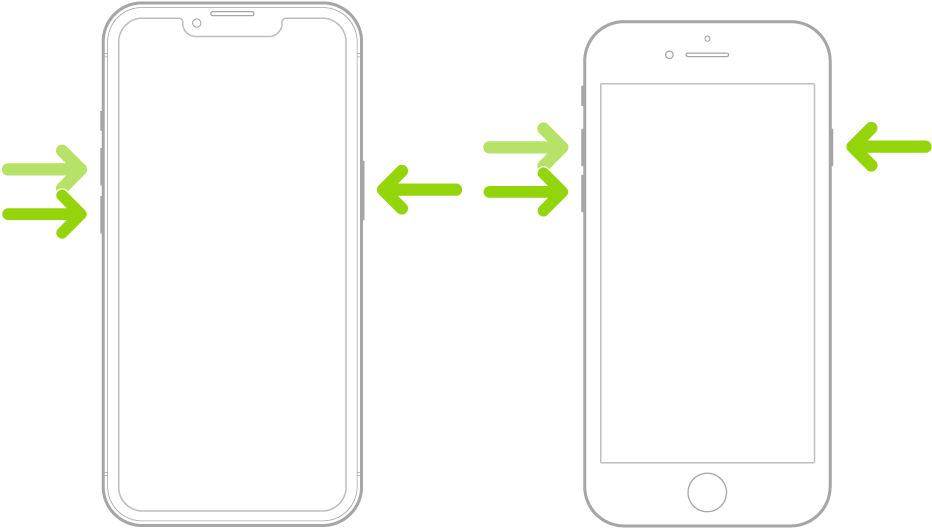
Clean your screen
Cleaning the screen is an essential and often overlooked step when troubleshooting or preventing ghost touch issues on your iPhone.
A clean screen not only ensures accurate touch recognition but also helps prevent false touches caused by dirt, dust, and fingerprints.
Cleaning it with a soft, slightly damp, lint-free cloth – for example, a lens cloth can help eliminate false touches.
Check the Accessibility Settings on your iPhone
If you accidentally change the accessibility settings like touch duration, turn on assistive touch, back-tap, or enable touch accommodations on your iPhone, it can cause an issue with the screen touch.
To change these settings:
- Open Settings > Accessibility > Touch.
- Now, turn on/off Assistive Touch, Back Tap, Touch Accommodations or Haptic Touch per your preferences.
Remove or Replace your Screen Protector
A bad screen protector can cause touchscreen problems. If your screen protector can be damaged, then you can change it.
In most cases, the hair, dirt, dust, or an air bubble between the screen protector glass and the screen can cause Ghost Touch problems.
Update to the Latest iOS
An outdated iOS version can cause compatibility issues on your iPhone. Update: the latest version of iOS can fix phantom touch issues on your iPhone.
To update the Latest version of IOS follow these steps:
- Open the setting app on your iPhone.
- Navigate to the General section, followed by Software Update.
see if a software update is available or not, if available then update the software.
Recommended: How to force Dark Mode on any website on iPhone in IOS 17
Update Apps in the App Store
If your iPhone touchscreen goes crazy while you are using a specific app, update them all in the App Store
To update apps, go to the App Store on your iPhone > click on your profile at the top right corner > scroll down to find the list of apps, and then update them all.
Update all apps at once. Tap Update All at the top-left corner to update all apps at once.
Reset iPhone Settings
If you have recently changed your settings and then you feel a ghost touch issue, then you can revert back to your iPhone’s default settings.
This will not erase your data but will reset all system settings to their defaults. You can do this by going to Settings Apps> General > Reset > Reset All Settings.
Preventing Ghost Touch on iPhone
Although you may not be able to eliminate the risk of ghost touch, you can take some preventive measures:
- Use a Screen Protector: A good-quality screen protector can help protect your iPhone’s screen from physical damage and potentially reduce the risk of ghost touch.
- Keep Your iPhone Clean and Dry: Regularly clean your screen and ensure it is free from dust, smudges, and moisture.
- Avoid Extreme Temperatures: Be careful about exposing your iPhone to extreme temperatures, as overheating can cause touchscreen problems.
Wrapping up on Fix Ghost Touch On iPhone
I hope this guide can help you to prevent ghost touch on your iPhone. This step-by-step guide can give you a smoother touchscreen experience on your iPhone.
Let us know in the comment section if you experience any other problems with your device.
Don’t forget to read the other articles as well. Thank you!
Also read:
Apple releases iOS 17.1 with New Features and bug fixes




1 thought on “How to Fix Ghost Touch On iPhone? 7 Easy way”