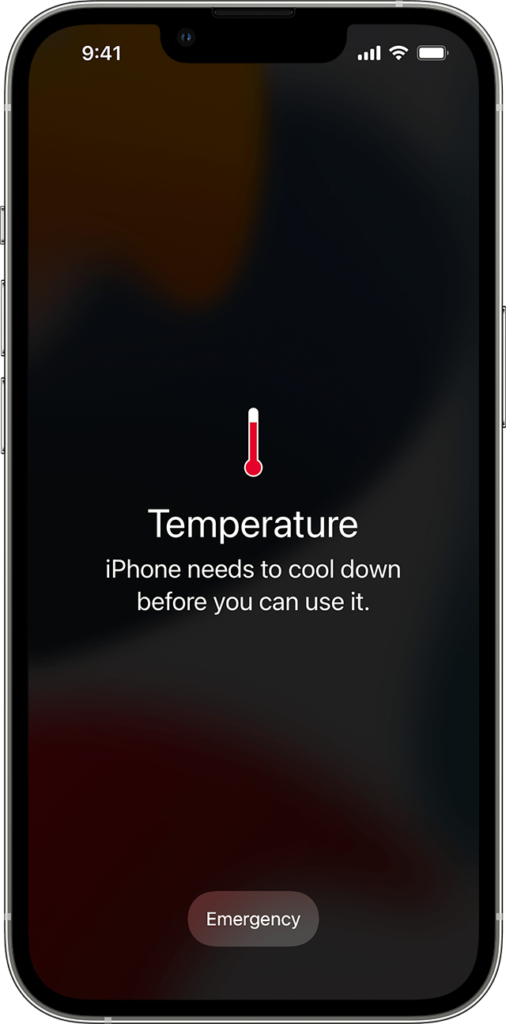If you own the latest iPhone 14 Pro and iPhone 14 Pro Max, you’re probably enjoying the incredible features and performance they provide.
However, you may have observed that your iPhone 14 Pro feels extremely warm, if not hot, to the touch on occasion. Many users have complained that their iPhone 14 Pro and iPhone 14 Pro Max heat up during use or while charging the battery.
Don’t worry, you’re not alone in experiencing this issue. In this blog post, we’ll explore the common causes behind your iPhone 14 Pro getting hot and overheating and provide you with practical solutions to keep it cool.
Understand Why your iPhone 14 Pro is getting hot
Smartphones and other electronic devices frequently produce some heat while being used. Investigate the root causes immediately if you discover that your iPhone 14 Pro is running hot all the time.
Common Causes of iPhone 14 Pro Overheating
1. Processor-Intensive Tasks: Powerful enough to handle resource-intensive tasks with ease, the iPhone 14 Pro However, using numerous apps or performing demanding tasks, like gaming or video editing, can tax the processor and boost heat production.
2. Background Processes: If you have several apps set to refresh content in the background, this constant activity may drain your device’s resources and cause it to overheat.
3. Software Issues: Another reason the iPhone 14 Pro is getting hot is software issues. Sometimes outdated software, software glitches, or corrupted apps can cause this problem.
4. Environmental Factors: Extreme environmental conditions, whether too hot or too cold, can affect the temperature of your device.
High temperatures may cause the device to overheat, while extremely cold temperatures may cause performance to slow down and temperatures to rise.
5. Battery Health: An aging or deteriorating battery can generate excessive heat. Battery health is important to the overall performance and temperature management of your iPhone.
6. Intensive Camera Usage: Extensive use of the iPhone’s advanced camera features, such as 4K video recording or high-resolution photography, can generate heat as the camera components work harder to capture high-quality footage.
7. High Brightness: Keeping your screen brightness at full for extended periods of time might cause excessive heat, especially when combined with resource-intensive applications.
How to Fix iPhone 14 Pro Getting Hot
Now that we’ve identified potential causes, let’s explore some practical solutions to prevent your iPhone 14 Pro from overheating.
Update Your iPhone to the Latest IOS Version
Make sure your iPhone 14 Pro is running on the latest iOS update If not, then update it. Update the operating system on your iPhone regularly.
Updates frequently feature bug fixes and performance enhancements that might enhance your device’s functionality and reduce overheating.
Go to Settings > General > Software Update on your iPhone to check for new updates. To update your iPhone to the most recent version, if an update is available, press Download and Install.
Close Background Apps
Having multiple apps running in the background consumes your iPhone’s resources and can lead to overheating.
Closing unused apps not only frees up memory but also reduces CPU usage, helping your device stay cool and efficient.
To close background apps, swipe up from the bottom of the screen to access the App Switcher, then swipe apps away to close them.
Disable Background App Refresh on iPhone
Disabling background app refresh on your iPhone will help you save battery life and avoid iPhone 14 Pro overheating issues.
This functionality allows programs to refresh their content in the background, although it can consume excessive power.
Follow these steps to stop the background app refresh:
1. Open Settings App on your iPhone
2. Then go to the General
3. Click on Background App Refresh and toggle it off for all apps.
With Background App Refresh turned off, your iPhone will no longer allow apps to update their content in the background, saving both battery life and reducing the chances of your iPhone overheating due to excessive background activity.
Turn off Always On Display
The iPhone 14 Pro’s most notable new feature is Always On Display. When enabled, it displays the date, time, and lock screen widgets on the dark screen even after you have locked your device using the side button.
As handy as it may be, some users have complained that the Always On Displays cause their iPhones to overheat.
Some users have reported that after turning off Always On Display on their device, the phone began to cool down.
To disable Always On Display, open Settings > Display & Brightness and turn off the Always On toggle to switch it off.
Disable Widgets
Disabling widgets on your iPhone means turning off or removing the small, information-rich blocks of content on your home screen or in the Today View. Widgets provide at-a-glance information from various apps, such as weather, calendar events, and news.
To disable widgets, long-press on a widget that you don’t want to see, and it will open a pop-up, and then click on the Remove Widget.
Reducing the number of widgets can improve your device’s performance and reduce background activity that may lead to overheating.
Disable Location Services
Disabling Location Services on your iPhone means turning off the feature that allows apps and services to determine your device’s physical location using GPS, Wi-Fi, and cellular data.
By doing this, you prevent apps from constantly tracking your location in the background. It can help conserve battery life and reduce overheating, as location services can be resource-intensive.
To disable location services, go to Settings > Privacy & Security > Location Services and turn off the Location Services toggle.
Enable Low Power Mode
Enabling Low Power Mode on your iPhone is a feature designed to conserve battery life when your device’s battery is running low.
When activated, some features like background app refresh, mail fetch, and certain visual effects are temporarily reduced or disabled to help your battery last longer and prevent your iPhone from overheating.
Here are the steps to enable low power mode:
Go to Settings App
Then click on Battery and toggle on ”Low Power Mode.”
Avoid Extreme Temperatures
Extremely hot or cold environments can cause your iPhone to overheat or experience reduced battery life. To avoid this, keep your iPhone at a temperature between 32°F and 95°F (0°C and 35°C).
Avoid leaving it in direct sunlight or extremely cold conditions, as both can strain the device and cause it to overheat or shut down.
Consider using a protective case or storing your iPhone in a cooler or warmer location when not in use if you need to use it in extreme temperatures.
This little precaution can go a long way toward preserving the health of your iPhone and preventing overheating problems.
Regularly Update Apps
Updating apps refers to keeping your iPhone’s installed applications up to date with the most recent versions given by the app providers.
This is critical since app upgrades frequently include bug fixes, performance enhancements, security enhancements, and compatibility modifications for the most recent iOS version.
Apps that have not been updated may become incompatible with the current iOS software operating on your iPhone 14 Pro, resulting in a variety of problems, including overheating. Outdated apps may not utilize system resources efficiently, causing the phone to work harder and generate more heat.
Do Not Charge and Use iPhone 14 Pro at the same time
Charging and using your iPhone at the same time might generate additional heat, potentially leading to overheating. Excessive heat can be harmful to the battery’s health and the general functionality of the device.
When you use your iPhone while it’s charging, it draws power for both running your apps and replenishing the battery. This can slow down the charging process, making it take longer to reach a full charge and also heating the iPhone.
Reset All Settings
If all the above do not work for you, then try resetting all settings to prevent your iPhone 14 Pro from getting hot.
Resetting all settings is a process that restores all system settings to their default configurations. It doesn’t erase your personal data or apps but only affects settings like Wi-Fi passwords, display settings, and notifications.
Here are the steps to reset all settings:
Open Settings App on your iPhone
Select General > Reset
In Reset, you can find “Reset all settings.“
Your iPhone 14 Pro is a powerful device, and with a few simple adjustments, you can enjoy its features without the worry of overheating.
Q1. Why is my new iPhone so hot?
Ans: Due to initial software upgrades, app installations, or background processes, a new iPhone may become hot. This is typical and should go away in a few days. Consider troubleshooting methods or contact Apple support if it continues to overheat.
Q2. How do I stop my iPhone from getting so hot?
Ans: To prevent your iPhone from overheating, close background apps, lower screen brightness, disable unnecessary features like Background App Refresh, and keep it out of direct sunlight. Updating iOS and apps is essential for optimal performance and to address any known issues.