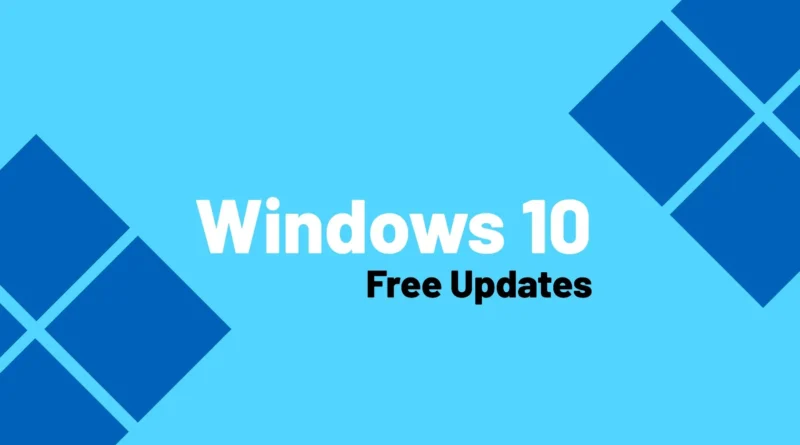How to Get Free Windows 10 Security Updates Through October 2026
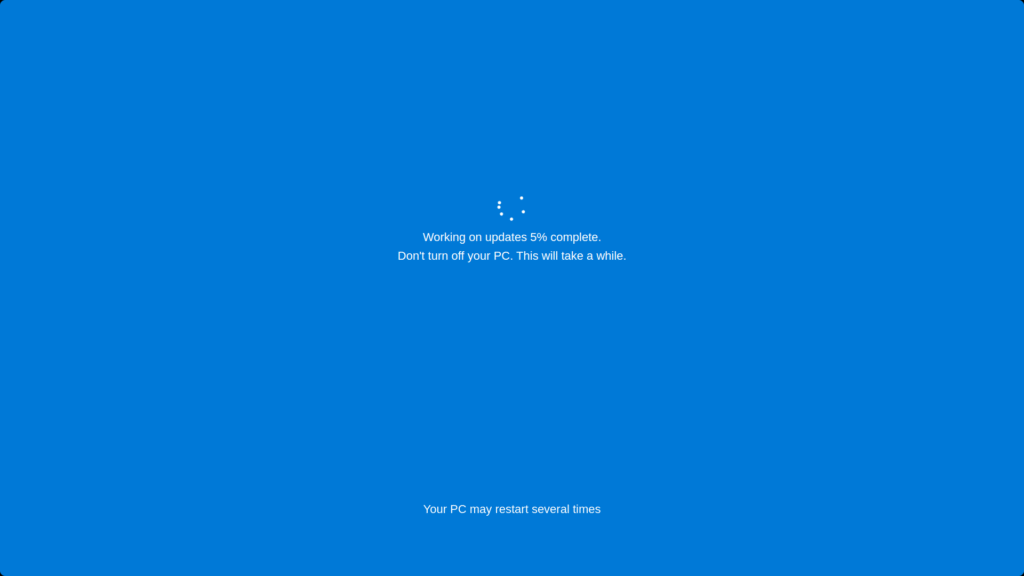
If you’re still using Windows 10, you’re probably wondering how to stay protected once support officially ends on October 14, 2025. The good news? Microsoft now offers two official ways to get free Windows 10 security updates through October 2026—and you don’t have to pay the $30 ESU fee if you follow a few simple steps.
Let’s break down both methods, who qualifies, and what you’ll need to do to keep your device secure for another year.
Table of Contents
1. Why Microsoft Is Offering Free ESU Options
At the end of June 2025, Microsoft announced that certain users would be able to get one year of free ESU coverage,normally priced at $30 per PC. The announcement came via a lengthy Windows Blog post encouraging users to upgrade to Windows 11 or migrate to cloud-based systems like Windows 365.
But because millions of PCs don’t meet the hardware requirements for Windows 11, Microsoft decided to offer two “no-cost” enrollment options:
- Use Windows Backup to sync files to the cloud
- Redeem 1,000 Microsoft Rewards points
This gives millions of users a way to stay safe while Microsoft continues nudging people toward Windows 11 or cloud-based Windows 365 solutions.
2. Who Is Eligible for Free Windows 10 Security Updates?
To enroll in free Windows 10 security updates, your system must meet the following criteria:
- Version: Windows 10 version 22H2
- Edition: Home, Professional, Pro Education, or Workstation
- Account: Must use a Microsoft account (not a local account)
- Device Status: Not managed by Active Directory, Entra ID, or Intune
- Privileges: You must have administrator rights on the device
Enterprise and Education editions are NOT eligible for free ESU. Those users must go through Microsoft’s Volume Licensing program and pay the standard ESU rates (starting at $61/year).
3. Option 1: Use Windows Backup to Get Free Windows 10 Security Updates
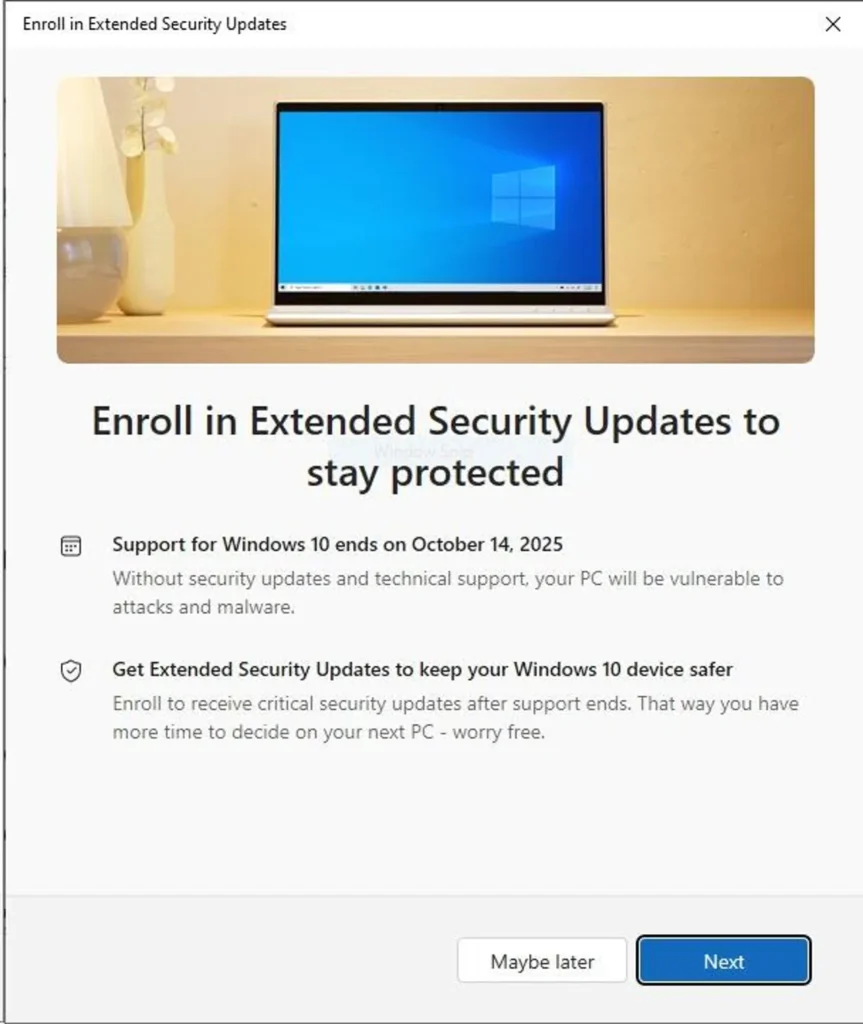
Step-by-step instructions:
- Go to Settings > Windows Update
- Look for the “Enroll now” button
- Sign in with your Microsoft account
- When prompted, allow Windows Backup to sync your Documents, Pictures, and Desktop folders
- Click Confirm to finalize your ESU enrollment
That’s it. You’ll get confirmation that you’re covered until October 13, 2026.
Using Windows Backup is the simplest way to secure your updates without paying. Even better, it helps you keep important files backed up safely to the cloud.
4. Option 2: Redeem Microsoft Rewards Points for ESU Access
If you prefer not to sync your data to the cloud, Microsoft gives you another option: redeeming 1,000 Microsoft Rewards points.
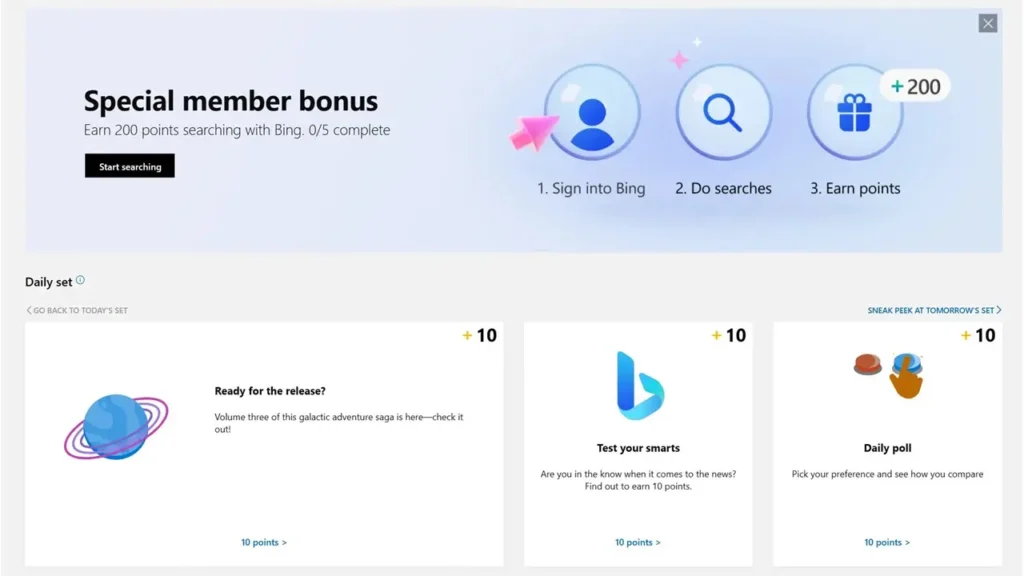
To do this:
- Go to your Microsoft account Rewards dashboard
- Redeem 1,000 points for the “Windows 10 ESU License”
- Return to Settings > Windows Update
- Click Enroll now and sign in with the same Microsoft account
You will now be eligible for security updates without cloud sync or paying money.
Don’t have 1,000 points? You can earn them quickly by:
- Using Microsoft Bing daily for a week
- Completing search streaks and quizzes
- Installing the Microsoft Rewards extension
5. What If You Want to Pay Instead?
You can still opt to pay the $30 ESU fee directly:
- Go to Settings > Windows Update
- Click Enroll now
- Choose the payment option
- Enter your billing details
The subscription will cover your PC through October 2026.
6. Rollout Timeline: When Can You Enroll?
Microsoft is rolling out these ESU enrollment features in phases:
- Now Available: For Windows Insider users
- Mid-July 2025: Rolling out to stable Windows 10 users
- Mid-August 2025: Broad availability expected
The enrollment is done per-device and can be applied to up to 10 PCs under one Microsoft account.
7. What Are the Limitations?
Some key limitations to note:
- Only available for Windows 10 version 22H2
- You must use a Microsoft account
- Not available for domain-joined or MDM-managed devices
- Coverage ends October 13, 2026, unless extended
8. Should You Just Upgrade to Windows 11 Instead?
If your PC meets Windows 11 hardware requirements, consider upgrading instead:
- You’ll continue receiving free feature and security updates
- Get access to newer features like Copilot, Snap Layouts, and improved performance
- Avoid the extra ESU steps entirely
If your PC is not eligible, and you don’t want to buy a new computer, the free ESU route is your best bet.
9. Final Thoughts: Microsoft’s Quiet Gift to Windows 10 Users
Whether motivated by user backlash or internal strategy, Microsoft’s decision to offer free ESU to personal Windows 10 users is a relief. With two simple paths,Backup or Rewards,you can stay secure for another year.
And in an era where extended support often comes with a high price tag, this might be your last chance to protect your old PC without spending anything.
So act soon. Before October 2025, enroll your PC and sleep better knowing your device is covered.